In Windows while you do a lot of tasks sometime, errors occur in dialog boxes. These errors are often caused by problems in system interrupts, interrupts that the kernel sends on its operating system layer. This is caused by the failure of any task in windows such as memory access failure, file access error, etc. Not only that, but sometimes malware or viruses also cause a number of errors on a Windows 10 computer. To keep a record of all errors, Microsoft's error reporting features come into the game. Windows Error Reporting tracks all errors and sends them to Microsoft.
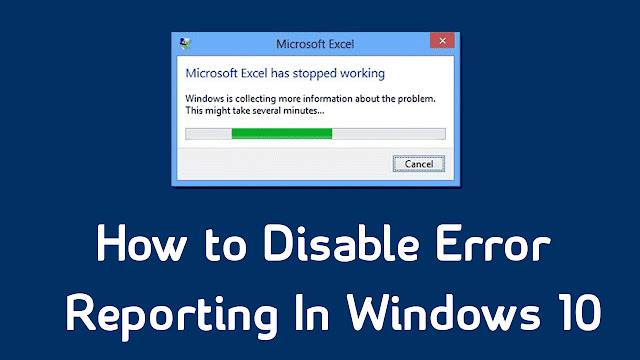
Well, Windows Error Reporting tries to send error information to Microsoft. However, while you do this, it also sends some private information about your computer to Microsoft as well. Microsoft's error reporting feature runs in the background and consumes lots of system resources. Therefore, it is always best to disable error reporting in Windows. So, in this article, we've shared some of the best ways to help you disable error reporting in Windows 10.
How to Disable Error Reporting in Windows 10
The methods are simple and straightforward and you just need to follow some simple steps given below. Therefore, it lets you check how to disable error reporting on a Windows 10 computer.
1-Using Registry Editor
Step 1. First of all on your Windows 10 PC press the "Win + R" keys on your keyboard. This will open Run Explorer. There enter Regedit and will open the registry editing windows.
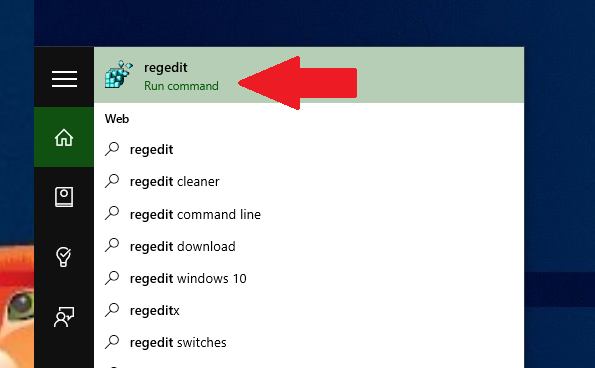
Step 2. Now you need to go to HKEY_LOCAL_MACHINE \ SOFTWARE \ Microsoft \ Windows \ Windows Error Reporting These are the registry settings that display all the interrupt occurring in the screen to be displayed to users.
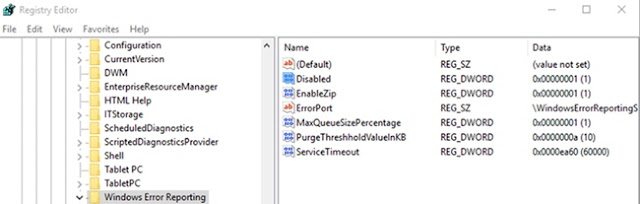
Step 3. There you need to find the value named "Disabled" or add a new DWORD value with that name if it does not exist.
Step 4. The default value for this key is 0, simply double-click to edit it, change the value to 1, and then click Save.
That is, I'm done! This is how you can disable error reporting in Windows 10 by editing the registry values.
2-Using Windows Services
Well, users can disable error reporting in Windows 10 from services as well. This method is much easier than the first. Therefore, it lets you check how to disable error reporting in Windows 10 from the list of services.
Step 1. First of all, press the Windows key + R on the keyboard. This will open the RUN dialog box.
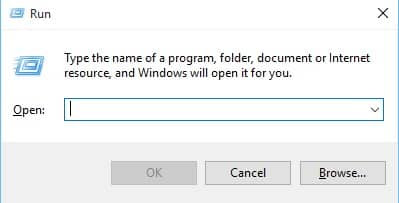
Step 2. In the RUN dialog box, enter "services.msc" and press the Enter button.
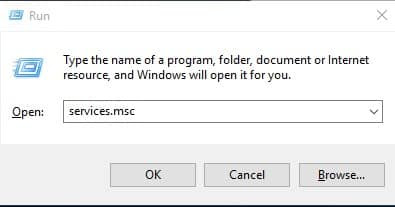
Step 3. Now from the services, you need to right-click "Windows Error Reporting Service"
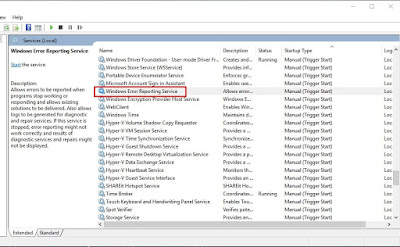
Step 4. From the right-click menu, select the "Properties" option
Step 5. Now you will see a screen like below. Here you need to click "Disabled".
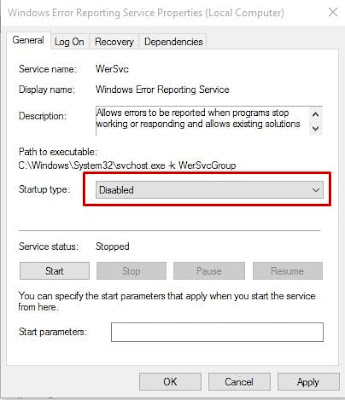
That's it, I'm done! This is how you can use Windows 10 services to disable error reporting. If you have any doubt, let us know in the comments box below.

0 Comments